Table of Contents
Introduction
YouTube Shorts are short-form, vertical video content created using a smartphone and uploaded directly to YouTube from the YouTube app.
In India on Sept 14th, 2020, and rolled out across the U.S. on the 18th March 2021 YouTube Shorts quickly surpassed 6.5 billion daily views globally. Shorts was finally released in beta mode to 100 countries worldwide on July 12th, 2021.
YouTube Shorts
“A new short-form video experience for creators and artists who want to shoot short, catchy videos using nothing but their mobile phones,” and “Shorts is a new way to express yourself in 15 seconds or less”.
When you’re setting up YouTube Shorts, you can create an entirely separate channel for your Shorts or place the Shorts widget in your main channel. But we recommend keeping your Shorts on your main channel. This is because aligning your main feed YouTube content and your Shorts content in one place will make it easier for your audience to stay engaged with your videos and give them more opportunity to hop from Shorts to YouTube videos and ultimately subscribe to your channel
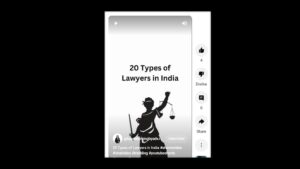
How long are YouTube Shorts?
YouTube will automatically categorize any YouTube content that’s 60 seconds or less as a Short.
YouTube Shorts are vertical videos that are 60 seconds or less in length. Shorts can be a 60-second continuous video or several 15-second videos combined. However, if your Short uses music from the YouTube catalog, your Short will be limited to 15 seconds only.
How to make and upload YouTube Shorts
In 3 Simple and easy steps, you can make and upload shorts
Step-1
Download the YouTube app
- Login to your app store of choice (iOS App Store or Google Play) and search for YouTube
- Download the official YouTube app
- Login using your Google login or a separate YouTube login
Step-2
Start creating your YouTube Short
- Tap the (+) icon on the button of the app homepage, then tap Create a Short
- To record a 15-second video clip, hold the red record button or tap it to start recording and then again to stop
- If you want to record a full 60-second video, tap the number 15 above the record button to change the video length to 60 seconds
- To add special effects and elements to your video, browse the toolbar on the right of the screen
a. Tap the rotating arrows to switch the camera view. b. Speed up or slow down your Short by tapping the 1x button c. Tap the clock icon to set a countdown timer for creating hands-free videos d. Add filters to your Short by tapping the three circles icon e. Add retouching to your video by tapping the magic wand f. Tap the person icon to switch up your background and add a green screen or photo from your smartphone’s library g. Tap the ghost icon to help align your transitions between video clips
- To add sound to your Short, tap the Add sound icon at the top of the screen. Note that you can only add an audio track to your Short before you start recording or afterward in the editing process
- Did you make a mistake? Tap the reverse arrow next to the record button to undo
Step-3
Edit and upload your Short
- Once you’ve finished recording, tap the checkmark to save your Short
- Next, finalize your Short by adding a music track, text, and filters
- If you want to dive deeper into editing, tap the timeline icon to change when text appears on the video timeline
- Once you’re finished editing, tap Next in the top right-hand corner
- Add the details of your Short and select whether you want to video to be public, unlisted, or private
- Select whether your video is appropriate for kids or needs an age restriction
- Tap Upload Short to publish your video
Monetize YouTube Shorts
Shorts creators will need at least 10 million views over the previous 90 days in order to join the Partner Program. Once they’re in the program, creators will earn 45% of ad revenue from their videos.
The Partner Program is a pretty compelling reason to focus your short-form video efforts on YouTube. If you’re able to build an audience on the platform, you could be in for some serious cash.
